How to install Zimbra Mail Server on Ubuntu
The Zimbra Collaboration Server is a mail server that have a complete package of collaborative web application, web-based admin console and webmail client. It also includes antivirus, antispam, collaboration features with a simplified web interface. Its very easier to manage and maintain for administrators.
There has t version of Zimbra
server:
·
open-source Edition
(Free)
·
Network Edition (Paid)
It also provides desktop client in a
user-friendly feature.
i)
System Requirements
CPU: Intel/AMD
2.0 GHZ+ 64-bit
RAM: 8
GB
10 GB
free disk space
And
additional space for Mailbox
ii)
Zimbra Server Profile:
Mail
Domain: mail.serverwench.com
IP:
192.168.0.23
iii)
Prerequisite before installation:
Step:1
Edit
hostname and hosts
#vim /etc/hosts
127.0.0.1 localhost
192.168.0.23 mail.serverwench.com mail
#vim /etc/hostname mail
Save & Exit
Reboot Now
Step 2:
DNS
Record Update is required before installation. Have to create zone file for the
domain and update A record and MX record.
A Record
|
Type |
Host |
Points to |
TTL |
|
A |
mail |
192.168.0.23 |
1 Hour |
MX Record
|
Type |
Host |
Points to |
Priority |
TTL |
|
MX |
@ |
mail.serverwench.com |
10 |
1
Hour |
Step 3:
Install
these package
apt-get install libgmp10 libperl5.18
unzip pax sysstat sqlite3 dnsmasq wget -y
Download
Zimbra
:/opt# wget
https://files.zimbra.com/downloads/8.8.9_GA/zcs-8.8.9_GA_2055.UBUNTU16_64.20180703080917.tgz
iv)
Zimbra Server Installation:
Step:1
After
completing download, extract it first:
:/opt# tar -xzvf
zcs-8.8.9_GA_2055.UBUNTU16_64.20180703080917.tgz
:/opt# cd zcs*
Step 2:
Run
the installer
./install.sh
In this Step, Zimbra will show the below
message and you have to put the below settings:
----------------------------------------------------------------
PLEASE READ THIS AGREEMENT CAREFULLY
BEFORE USING THE SOFTWARE.
SYNACOR, INC. ("SYNACOR") WILL
ONLY LICENSE THIS SOFTWARE TO YOU IF YOU
FIRST ACCEPT THE TERMS OF THIS AGREEMENT.
BY DOWNLOADING OR INSTALLING
THE SOFTWARE, OR USING THE PRODUCT, YOU
ARE CONSENTING TO BE BOUND BY
THIS AGREEMENT. IF YOU DO NOT AGREE TO
ALL OF THE TERMS OF THIS
AGREEMENT, THEN DO NOT DOWNLOAD, INSTALL
OR USE THE PRODUCT.
License Terms for this Zimbra
Collaboration Suite Software:
https://www.zimbra.com/license/zimbra-public-eula-2-6.html
----------------------------------------------------------------
Do you agree with the terms of the
software license agreement? [N] y
After
license agreements, you have to Select the packages to install:
Install zimbra-ldap [Y] y
Install zimbra-logger [Y] y
Install zimbra-mta [Y] y
Install zimbra-dnscache [Y] y
Install zimbra-snmp [Y] y
Install zimbra-store [Y] y
Install zimbra-apache [Y] y
Install zimbra-spell [Y] y
Install zimbra-memcached [Y] y
Install zimbra-proxy [Y] y
Install zimbra-drive [Y] y
Install zimbra-imapd (BETA - for
evaluation only) [N] n
Install zimbra-chat [Y] y
The system will be modified. Continue? [N] y
Beginning
Installation, and Running Post Installation Configuration:
It is
suggested that the domain name have an MX record configured in DNS
Re-Enter
domain name? [Yes] n
It
will check for port conflicts
Main menu
1) Common Configuration:
2) zimbra-ldap: Enabled
3) zimbra-logger: Enabled
4) zimbra-mta: Enabled
5) zimbra-dnscache: Enabled
6) zimbra-snmp: Enabled
7) zimbra-store: Enabled
+Create Admin User:
yes
+Admin user to create:
admin@serverwench.com
******* +Admin Password UNSET
+Anti-virus quarantine user:
virus-quarantine.xhhlo7sqbf@serverwench.com
+Enable automated spam training:
yes
+Spam training user: spam.7s7sfr1wqa@ serverwench.com
+Non-spam(Ham) training user:
ham.ctsjwdsk3u@serverwench.com
+SMTP host:
mail.serverwench.com
+Web server HTTP port:
8080
+Web server HTTPS port:
8443
+Web server mode:
https
+IMAP server port:
7143
+IMAP server SSL port:
7993
+POP server port:
7110
+POP server SSL port:
7995
+Use spell check server:
yes
+Spell server URL:
http://mail.serverwench.com:7780/aspell.php
+Enable version update checks:
TRUE
+Enable version update notifications:
TRUE
+Version update notification email:
admin@serverwench.com
+Version update source email:
admin@serverwench.com
+Install mailstore (service webapp):
yes
+Install UI (zimbra,zimbraAdmin webapps): yes
8) zimbra-spell: Enabled
9) zimbra-proxy: Enabled
10) Default Class of Service Configuration:
s) Save config to file
x) Expand menu
q) Quit
Address unconfigured (**) items (? - help)7
Select
Numbers to change the configuration:
Store configuration
1) Status: Enabled
2) Create Admin User: yes
3) Admin user to create: admin@serverwench.com
**
4) Admin Password
UNSET
5) Anti-virus quarantine user: virus-quarantine.xhhlo7sqbf@serverwench.com
6) Enable automated spam training: yes
7) Spam training user: spam.7s7sfr1wqa@serverwench.com
8) Non-spam(Ham) training user: ham.ctsjwdsk3u@serverwench.com
9) SMTP host: mail.serverwench.com
10) Web server HTTP port: 8080
11) Web server HTTPS port: 8443
12) Web server mode: https
13) IMAP server port: 7143
14) IMAP server SSL port: 7993
15) POP server port: 7110
16) POP server SSL port: 7995
17) Use spell check server: yes
18) Spell server URL: http://mail.serverwench.com:7780/aspell.php
19) Enable version update checks: TRUE
20) Enable version update notifications: TRUE
21) Version update notification email: admin@serverwench.com
22) Version update source email: admin@serverwench.com
23) Install mailstore (service webapp): yes
24) Install UI (zimbra,zimbraAdmin webapps): yes
Main menu
1) Common Configuration:
2) zimbra-ldap: Enabled
3) zimbra-logger: Enabled
4) zimbra-mta: Enabled
5) zimbra-dnscache: Enabled
6) zimbra-snmp: Enabled
7) zimbra-store: Enabled
8) zimbra-spell: Enabled
9) zimbra-proxy: Enabled
10) Default Class of Service Configuration:
s) Save config to file
x) Expand menu
q) Quit
*** CONFIGURATION COMPLETE - press 'a' to
apply
Select from menu, or press 'a' to apply
config (? - help) a
Save configuration data to a file? [Yes]
y
Just wait to
finish installation:
Finished installing common zimlets.
Restarting mailboxd...done.
Creating galsync account for default
domain...done.
You have the option of notifying Zimbra
of your installation.
This helps us to track the uptake of the
Zimbra Collaboration Server.
The only information that will be
transmitted is:
The VERSION of zcs installed (8.8.9_GA_2055_UBUNTU16_64)
The ADMIN EMAIL ADDRESS created (adminx@nuvistapharma.net)
Notify Zimbra of your installation? [Yes]
n
Notification skipped
Setting up zimbra crontab...done.
Moving /tmp/zmsetup.20180801-113610.log
to /opt/zimbra/log
Configuration complete - press return to
exit
v)
Zimbra
mail Server Testing
:/opt# su Zimbra
zmcontrol status
Try
to access zimbra from web browser. https://192.168.0.23:7071
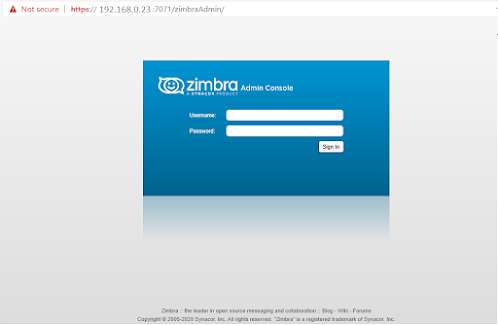

Comments
Post a Comment