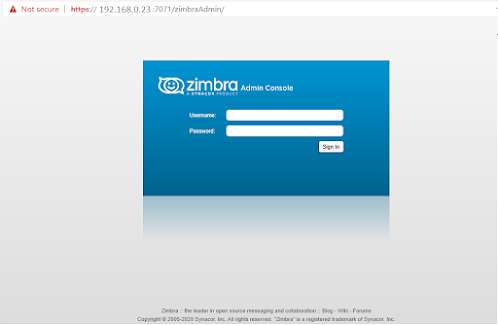How to Change the Logo from Zimbra Admin Console

To get a professional look, most of Mail Server Administrator wants to change the default Zimbra logo. Today I am going to show how to replace the Zimbra logo with your own company logo. Step:1 Firstly, logo size has to change as specified here, otherwise the image may not display correctly. · 300x48 pixels (Login screen) · 200x28 pixels (Zimbra interface, top left corner) Step: 2 Rename the logos as follows. LoginBanner_white.png AppBanner_white.png Step:3 Go to the Logo directory on zimbra and rename the existing default logos as backup: root@hmail:~# su zimbra zimbra@hmail:~$ /opt/zimbra/jetty_base/webapps/zimbra/skins/_base/logos$ LoginBanner_white_back.png AppBanner_white_back.png Step:4 Upload your own company images on Logo Directory and change the ownership permission of the images zimbra@hmail:~$ chown zimbra:zimbra LoginBanner_white.png zimbra@hmail:~$ chown zimbra:zimbra AppBanner_white.png Yee!! Now refr