HOW TO CONFIGURE SQUIRREL MAIL:
1. Install apache webserver
# apt-get install apache2
# apt-get install php5
# apt-get install apache2
# apt-get install php5
2. Now we will download squirrel mail tar.gz file
# wget http://sourceforge.net/
it will download the squirrelmail file in postfix directory. Lets check with ls command.
3. Copy the downloaded file to /var/www directory....
# cp squirrelmail-1.4.21.tar.gz /var/www
4. Now Change directory to /var/www
# cd /var/www
2. Now we will download squirrel mail tar.gz file
# wget http://sourceforge.net/
it will download the squirrelmail file in postfix directory. Lets check with ls command.
3. Copy the downloaded file to /var/www directory....
# cp squirrelmail-1.4.21.tar.gz /var/www
4. Now Change directory to /var/www
# cd /var/www
5. Now we will extract the downloaded tar.gz file
# tar -zxvf squirrelmail-1.4.21.tar.gz
6. Rename squirrelmail-1.4.21 folder to webmail
# mv squirrelmail-1.4.21 webmail
7. Now change directory to webmail
# cd webmail
8. We will now configure webmail....
#./configure
9. Save the changes and return to the main menu and then exit from webmail configuration..... Finally....
# cd.. [for go to previous directory... now we will be at /var/www/ directory...]
# chown -R www-data:www-data webmail/
# cd /var/www/webmail/
# chown -R www-data:www-data data/
# chown -R www-data:www-data attach/
10. Restart the services,
# /etc/init.d/apache2 restart
# /etc/init.d/postfix restart
# /etc/init.d/dovecot restart
If your squirrel mail open a download file instead opening the web interface install the following package and restart apache2.
# apt-get install apache2-mpm-prefork
# /etc/init.d/apache2 restart
Of course remove your browser's cache. Now go to web browser and type: http://192.168.0.2/webmail
ha ha ha you find the Squirrell mail login page...hopefully....
11. Auto-Redirect Squirrelmail to the index page # vim /var/www/index.html
Auto-Redirect Page for Webmail
http://192.168.1.1/
5. Now we will extract the downloaded tar.gz file
# tar -zxvf squirrelmail-1.4.21.tar.gz
6. Rename squirrelmail-1.4.21 folder to webmail
# mv squirrelmail-1.4.21 webmail
7. Now change directory to webmail
# cd webmail
8. We will now configure webmail....
#./configure
9. Save the changes and return to the main menu and then exit from webmail configuration..... Finally....
# cd.. [for go to previous directory... now we will be at /var/www/ directory...]
# chown -R www-data:www-data webmail/
# cd /var/www/webmail/
# chown -R www-data:www-data data/
# chown -R www-data:www-data attach/
10. Restart the services,
# /etc/init.d/apache2 restart
# /etc/init.d/postfix restart
# /etc/init.d/dovecot restart
If your squirrel mail open a download file instead opening the web interface install the following package and restart apache2.
# apt-get install apache2-mpm-prefork
# /etc/init.d/apache2 restart
Of course remove your browser's cache. Now go to web browser and type: http://192.168.0.2/webmail
ha ha ha you find the Squirrell mail login page...hopefully....
11. Auto-Redirect Squirrelmail to the index page # vim /var/www/index.html
http://192.168.1.1/
12. Increase squirrelmail attachment size:
By default Squirrel mail (webmail) has maximum attachment size limit 2MB. But in our daily mail transactions we need to send large files as attachment.
To increase the attachment size edit /etc/php5/apache2/php.ini file.
# vim /etc/php5/apache2/php.ini
upload_max_filesize = 2M [increase the size as you need]
post_max_size = 20M [increase the size as you need]
save and close.
Now restart apache.
#/etc/init.d/apache2 restart
Changing password and save company logo:
root@mail:~# apt-get install poppassd
root@mail:~# cd /var/www/webmail/
root@mail:~# wget http://www.squirrelmail.org/
root@mail:~# tar -zxvf change_pass-2.7a-1.4.x.tar.gz
root@mail:~# cd ..
root@mail:~# ./configure
Move the plugin change_pass\94 from available plugins to installed plugins. Changing password option should be available in the options menu under squirrelmail.
Logo location: /var/www/webmail/images/sm_
13. webmail changepassword in linux
I was working with squirrelmail change password plugin on RHEL 5. Though it works, I know, but unfortunately it was not working on that day. I have tried all the possible ways but failed. Then I have to go for alternate way and did changepassword on that server. Here is how I did it.
Download it on your server.
# wget
untar the file:
# tar \96zxvf changepassword-0.9.tar.gz
Now enter the directory do the following steps (I have a cgi-bin dir in /var/www):
# cd changepassword-0.9
# ./configure \96help
# ./configure --enable-cgidir=/var/www/cgi-
# make && make install
Now open the page with the follwing URL and change your password:
http://
To make easier for user we have to change the path:
# mkdir /var/www/changepass
# cd /var/www/changepass
vim index.html
## type the following lines in this file and save it ##
cgi-bin/changepassword.cgi">
Now restart the apache service and open the below URL:
http://
****Note: If you download squirrelmail by apt-get install method it may occur some difficulties later on.
But the way is: # apt-get install squirrelmail (To download & install) # squirrelmail-configure (To configure)
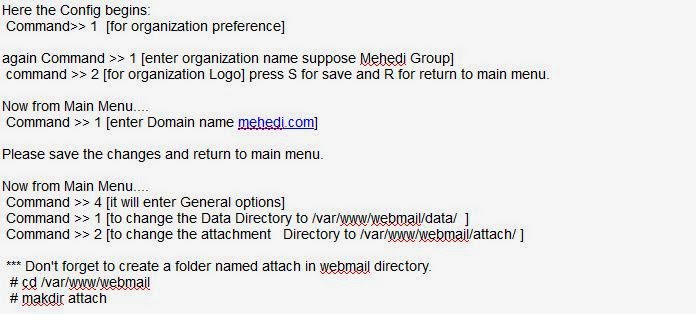


Comments
Post a Comment